
A Look at the Different Densities of 3D Printing Materials
There’s so much to learn about 3D printing materials. Come and find out what to look for when examining the different densities of 3D printing filaments.
844-810-1385

While 3D printing technology has come a long way from its infancy, these machines are still far from perfect. While they function perfectly a majority of the time (like with all machines), you can expect them to have some problems after heavy use. In these situations where problems do arise, it can often be hard and time-consuming to determine the exact cause of the malfunction. To help with this, here are the most common 3D printing issues and how you can fix them.
Even though the model has been set up appropriately in the slicing program, nothing is printing. No matter how many times you send the print to the printer, nothing happens except for the occasional spat of filament from the nozzle. It’s an unmissable issue that happens in many 3D printers that display their filament.
However, the issue isn’t always obvious in other printers. In other printers, the filament isn’t visible—it’s either contained within a printer’s construction or buried in the back. Of course, some printers have smart spools that send data back to the software and alert the user when the filament reel is running low on material.
We all like to experiment and use custom firmware or third-party software, which can sometimes work around such failsafes. Other printers, on the other hand, don’t have any kind of failsafe.
After changing spools, a small bit of filament can get left behind in the nozzle—usually because the filament has snapped at the end. When a fresh filament is loaded, the old filament left in the nozzle prevents the new filament from being pushed through.
If you’re encountering this problem, do the following to fix it: first, pull the filament out from the printer nozzle. Then select the “heat up nozzle” option on your printer’s control panel (if it has one) and increase to the melting point of the jammed filament.
Alternatively, you could connect your printer to a computer that’s running compatible control software and use that to heat the nozzle. Once the nozzle has reached the desired temperature, clean the hole with a tiny pin (be careful not to burn your fingers.)
When this malfunction happens, it’s immediately obvious. The noise that your printer will make while trying—and failing—to print will immediately tell you something is wrong. Start by double-checking your print preparation software to alert you if your printer suddenly stops working. You might have to update or reset some things. It’s not uncommon for software to revert to default settings or to choose the most recent printer version, even if that’s not the one you’re using.
A variety of factors contribute to this problem, and the most common is the use of old or cheap filament. Although most filaments—such as PLA and ABS—endure for a long time, they can become brittle if they’re stored in improper conditions such as in direct sunlight. And then, once it’s been fed into the printer, no amount of tinkering will help.
Another issue is filament diameter, which varies from manufacturer to manufacturer and batch to batch. If the idler tensioner is overly tight, certain filaments can snap under pressure, even if they still have a lot of life remaining in them. As such, when dealing with filaments, always ensure that you store them in an airtight container to keep them from degrading.
Any filament can be stripped or slipped at any stage throughout the printing process. As a result, no filament is extruded from the hot end, and your build comes to a halt. Blockage, a slack idler tensioner, and an incorrect hot end temperature are just a few of the troublesome results.
The issue of stripped filament causes the knurled nut or toothed gear in the extruder to be unable to draw or push the filament through the printer. The little teeth on the gear that would normally hold and feed the filament through the system eat away the filament as the motor rotates, until no grip is left and the gear and filament slip. If the filament has just begun to slip, you can typically tell by the noise and the appearance of plastic shavings. Gently press the filament into the system to help it through. This will help restore the machine’s ability to print smoothly.
This 3D printing issue is usually caused by one of two factors: a problem with your filament supply or a problem with the hot end or the nozzle itself. It could be as simple as the filament running out. Because some printers hide the spool, you never know! It’s also possible that your extruder’s idler is too tight, resulting in stripped filament that isn’t being fed into the hot end. Stripped filament can cause a print to fail in the middle, and it can be caused by a variety of reasons. A nozzle caked in old burnt filament can also cause a variety of print difficulties, one of which is the inability to lay down new extrusions.
Losing a print because it won’t stick to the print platform is a typical problem that’s usually simple to fix. Unfortunately, a 3D print might break loose at virtually any point from any layer, which is very aggravating. If you’ve tried to print a model with only a small amount of contact with the platform, that’s almost certainly the problem. For instance, say you’re attempting to print a plane, and the model’s only point of contact with the print platform is the wheels. It’s therefore unlikely that you’d be able to print without some form of build plate adhesion and brim.
We hope this article has helped you realize the most common 3D printing issues and how to fix them. If you are looking to buy 3D filament, reach out to Filamatrix. We have great quality filament of all kinds at unbeatable prices!
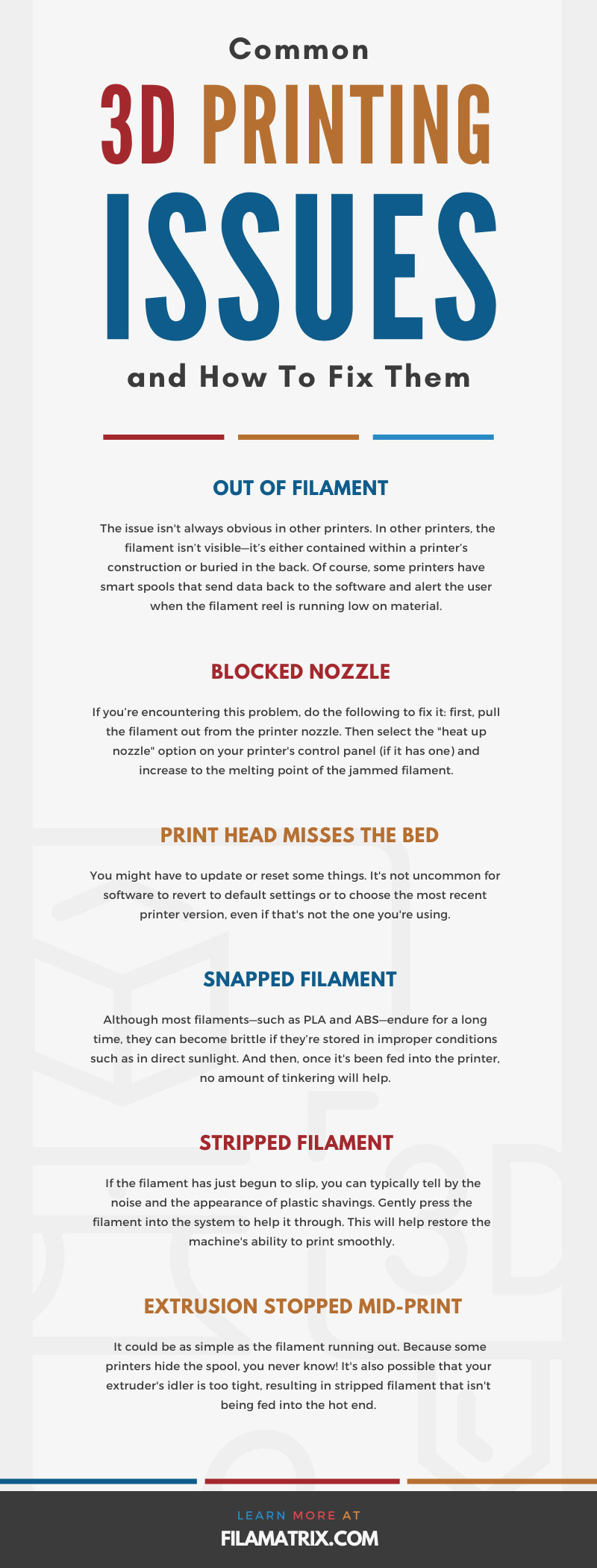

There’s so much to learn about 3D printing materials. Come and find out what to look for when examining the different densities of 3D printing filaments.

Those interested in 3D printing have a lot to learn on how to use the system properly. Find out what you need to know about 3D printing and humidity levels.

3D printing has many variables that both beginners and experts need to know. Find out what effects temperature has on 3D printer filament.
Get professional insights, industry news, and our latest deals